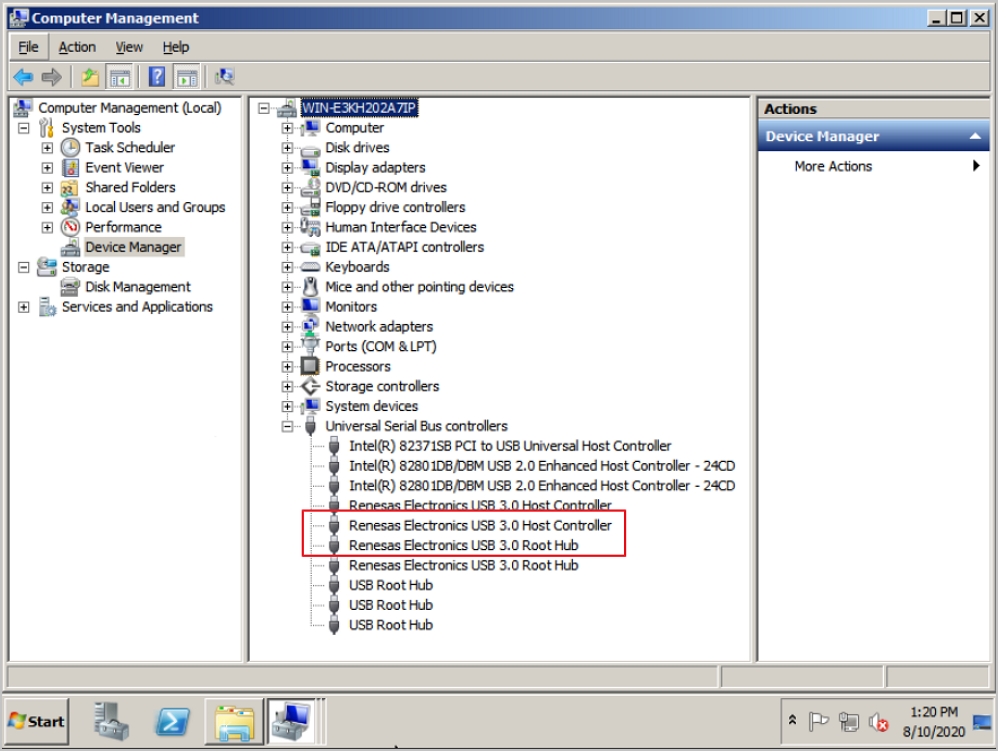Install GuestTools and other Software
| Type | Name | Functionality |
|---|---|---|
| VirtIO driver | SCSI controller | Storage controllers of the VirtIO type can effectively improve the disk performance of a VM instance in a virtualization environment. |
| PCI simple communications controller | After you install a PCI simple communications controller, a Windows VM instance can communicate with the underlying KVM virtualization. | |
| PCI device | After you install a PCI device and enable its internal monitoring, Windows will support the balloon memory scaling. | |
| Ethernet adapter | A VirtIO Ethernet adapter can effectively improve the network performance of a VM instance in a virtualization environment. | |
| Commonly-used tools | QEMU Guest Agent (QGA) |
QGA is an application where mutual interactions between a host and a VM instance can be achieved. These interactions do not rely on networks, thereby greatly improving the VM performance and functionality. QGA helps check the state of GuestTools and VirtIO drivers in a VM instance. After QGA is installed, the VM instance enables you to change its password online. |
| Cloudbase-Init | The VM instance that has Cloudbase-Init installed enables you to import User Data and achieve other custom functionalities. | |
| Agent internal monitoring |
After an agent is installed, you can check the internal monitoring data of a VM instance. |
Install GuestTools
- Load the GuestTools image.After you complete installing the operating system, enter the console page of the VM instance, and click Install GuestTools in the GuestTools installation prompt. Then, the operating system automatically loads the GuestTools image to the virtual CD Drive. To check this operation, go to the Computer page.
Figure 1. Load GuestTools Image 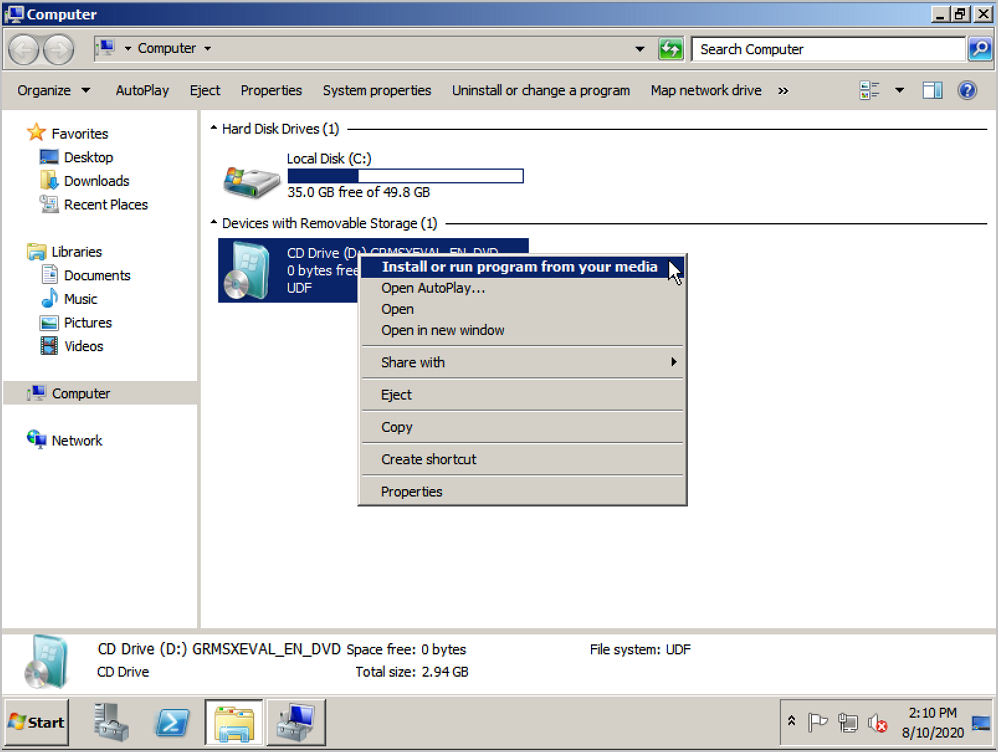
- Install GuestTools and VirtIO driver.
Right-click the GuestTools CD Drive, select Install or run program from your media or double-click the GuestTools installation program. By following the displayed setup installation wizard, install GuestTools, commonly-used tools, and VirtIO drivers, successively.
Figure 2. Install GuestTools 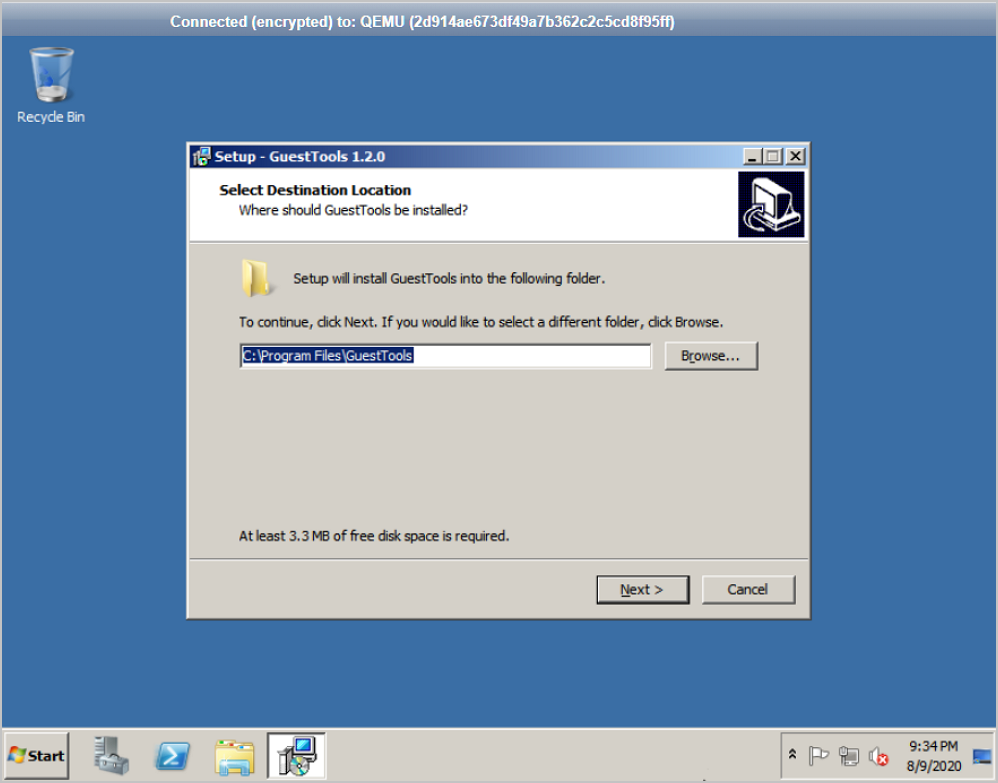
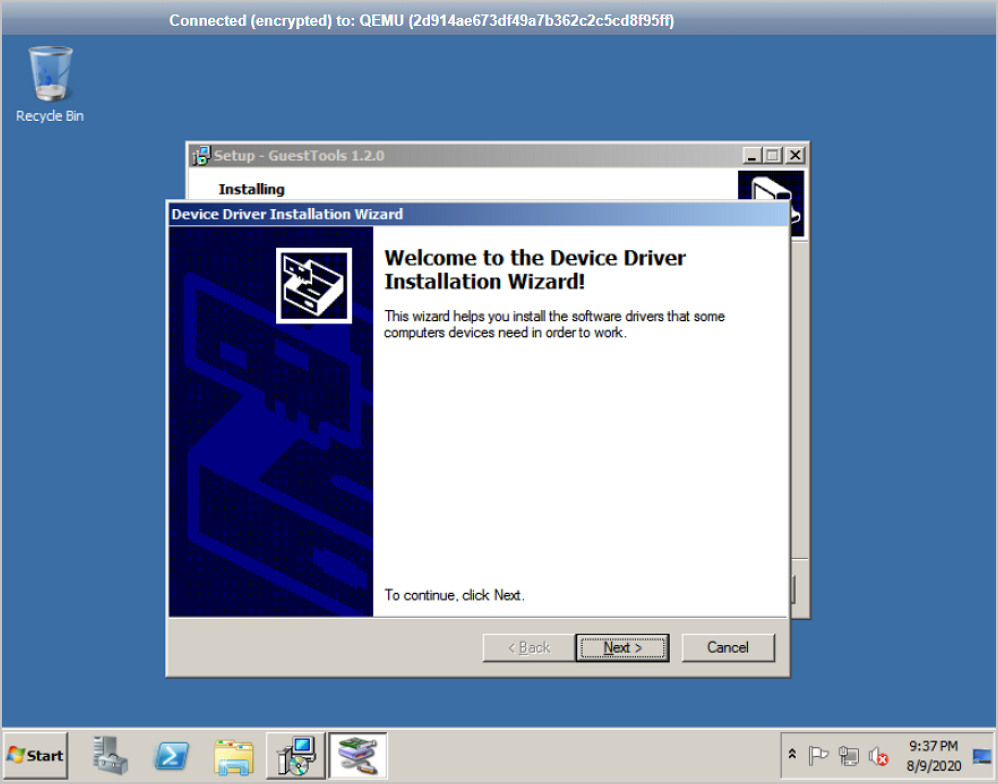
- Confirm the installation and reboot your computer.
After you complete installing GuestTools, click Finish in the displayed dialog box. Make sure that you complete the installation and reboot the computer to make all configurations take effect.
Figure 3. Complete the Installation and Reboot Your Computer 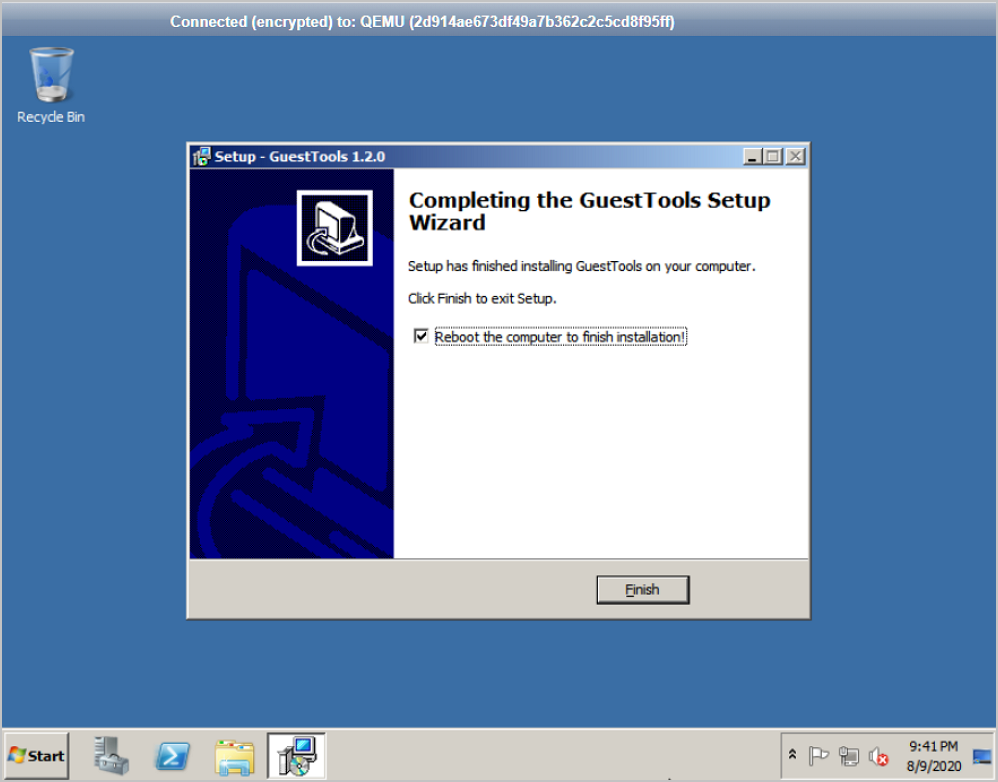
After the operating system reboots, the platform of the VM instance is automatically changed to WindowsVirtio, and QGA is enabled.
(Optional) Install other Software
You can install other software as needed in addition to the tools or drivers included in GuestTools.
For example, USB 2.0 driver is native to Windows Server 2008 R2. You can install the USB 3.0 driver as needed. Then, you can use the USB passthrough functionality.
You can obtain the driver file from https://cdn.zstack.io/tools/renesas_usb30_21390.exe , and double click the file to install the USB 3.0 driver.