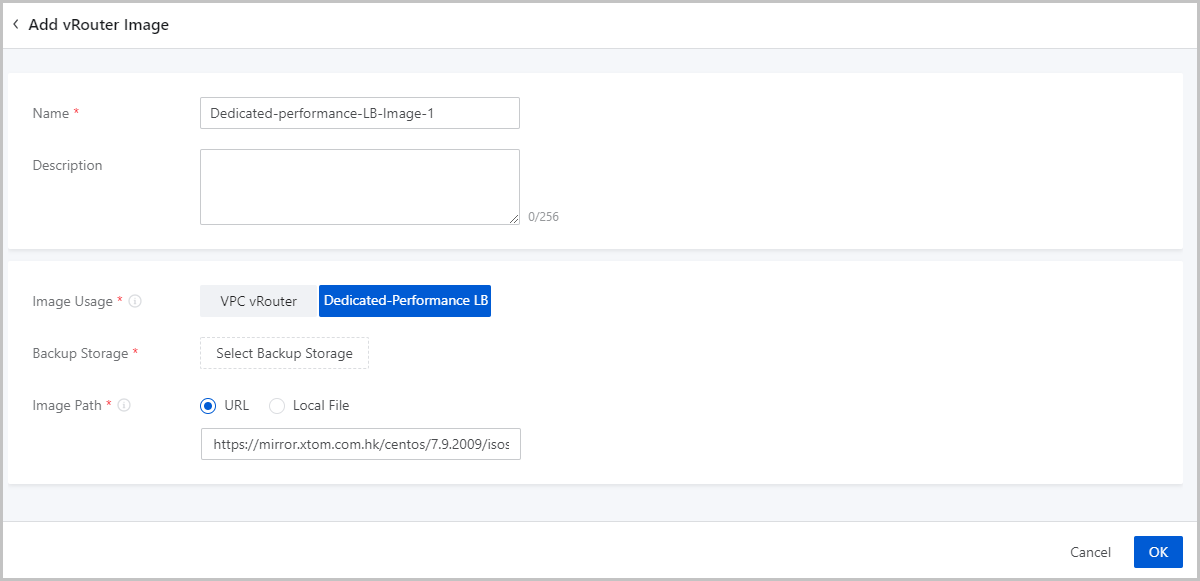Add a vRouter Image
On the main menu of ZStack Cloud, choose . On the vRouter Image page, click Add vRouter Image. Then, the Add vRouter Image page is displayed.
The Cloud allows you to add two types of vRouter images: VPC vRouter images (KVM) and load balancer (LB) KVM images (KVM).
Add a VPC vRouter Image (KVM)
Set the following parameters:
- Name: Enter a name for the vRouter image.
- Description: Optional. Enter a description for the vRouter image.
- Image Usage: Specify what the vRouter image is used for. Here, select VPC vRouter.
- Backup Storage: Select a backup storage to store the vRouter image.
- Image Path: Enter a URL or upload a local file.
- URL: Enter the download URL of the vRouter
image.ZStack Cloud provides you with dedicated VPC vRouter images (KVM). You can download the latest vRouter images from the official website.
- Software: ZStack-vRouter-4.2.0.qcow2
- Download address: Click here.
- Local File: Upload a vRouter image file that
can directly be accessed by the current browser.
 Note:
Note:
- You can upload the vRouter image to an ImageStore or Ceph backup storage.
- A local browser will serve as a transmission relay used for uploading the vRouter image. Do not refresh or stop the current browser, and do not stop your management node. Or otherwise, you will fail to add the vRouter image.
- URL: Enter the download URL of the vRouter
image.
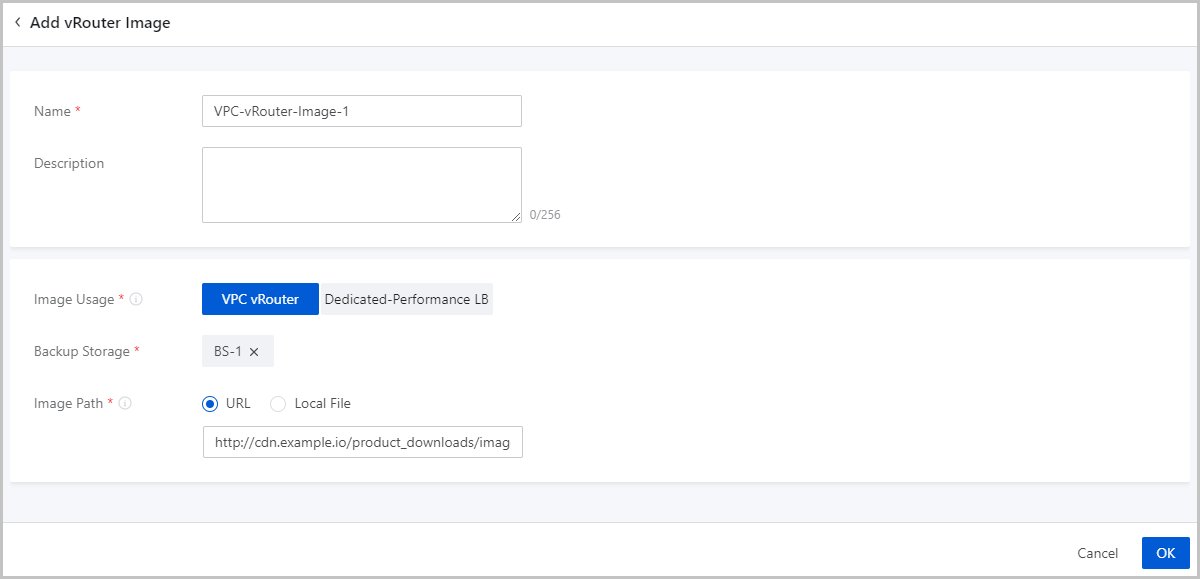
Add an LB Image (KVM)
Set the following parameters:
- Name: Enter a name for the vRouter image.
- Description: Optional. Enter a description for the vRouter image.
- Image Usage: Specify what the vRouter image is used for. Here, select Dedicated-Performance LB.
- Backup Storage: Select a backup storage to store the vRouter image.
- Image Path: Enter a URL or upload a local file.
- URL: Enter the download URL of the vRouter
image.ZStack Cloud provides you with LB images (KVM). You can download the latest vRouter images from the official website.
- Software: ZStack-SLB-4.2.0.qcow2
- Download address: Click here..
 Note:
Note:
- ImageStore backup storages support breakpoint resume. If the connection is interrupted due to network fluctuations and other reasons, the upload task will be automatically suspended.
- You can cancel, suspend, or continue the task by going to .
- Local File: Upload a vRouter image file that
can directly be accessed by the current browser.
 Note:
Note:
- You can upload the vRouter image to an ImageStore or Ceph backup storage.
- ImageStore backup storages support breakpoint resume. If you refresh the browser, close the browser, or stop the management node service, the task will be automatically suspended. Otherwise, the upload task will fail.
- You can cancel, suspend, or continue the task by going to .
- URL: Enter the download URL of the vRouter
image.