Bills
Bills of different resources under different projects, departments, and accounts are calculated and displayed in real time based on the unit price and time of usage defined in a pricing list. The time is accurate to seconds.
Bills Page

- Project tab page: Displays the bills of different projects within a
specified period of time in a list in real time.
 Note:
Note:
- To view the project bills, obtain and install the license of the Enterprise Management Module in advance.
- After you attach a pricing list to a project and set the unit price for each resource to be billed, the billing starts, and project bills will be generated accordingly.
- Project bills can be viewed by the administrators, platform members, and project members.
- Department tab page: Displays the bills of different departments within a
specified period of time in real time in the form of an organizational
structure tree.
 Note:
Note:
- To view the department bills, obtain and install the license of the Enterprise Management Module in advance.
- After you add a project to a department, you can obtain the project-related billing data, including the historical data, and generate bills by department.
- The billing data is directly related to projects. After you remove a project from a department, all relevant billing data (including the historical data) will be removed from the department bills.
- Department bills can be viewed by the administrators, platform members, and head of departments.
- Account tab page: Displays the bills of different accounts within a
specified period of time in a list in real time.
 Note:
Note:
- After you attach a pricing list to an account and set the unit price for each resource to be billed, the billing starts, and account bills will be generated accordingly.
- Account bills can be viewed by the administrators, platform members, and account owners.
Resource Bills
- The project details page and the account details page allow you to view the
bills according to different resources at granular level, as shown in Figure 2.
Figure 2. Project/Account Billing Details Page 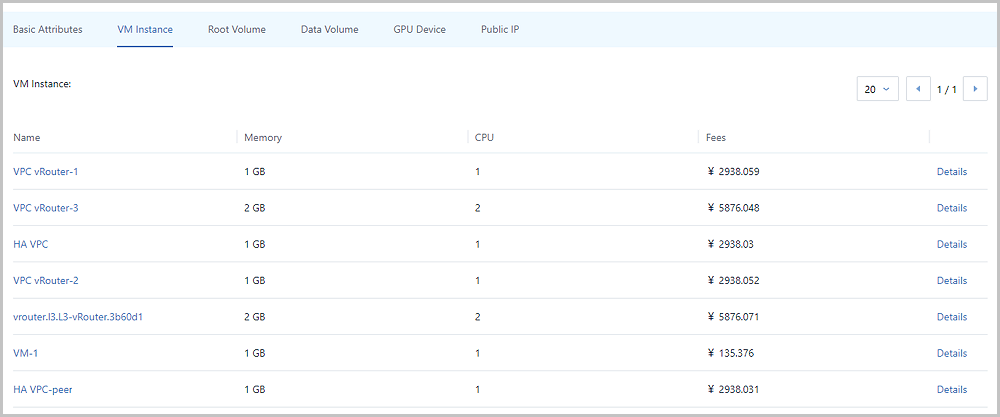
 Note:
Note:
- Resource bills are generated at a specified time, not in real
time. By default, the system generates bills at 00:00 on a daily
basis. You can set the bill generation time as needed. The
method is as follows:
Go to , locate The time point of billing generation, and click the Edit icon. Default value: 0.
- The resource bills of VM instances and routers (including vRouters and VPC vRouters) are displayed on the VM instance tab page.
- The resource bill of a VM instance includes the total billed amount of the compute resources, such as the memory and CPU.
- The public IP resource bill includes two bill lists: public IP (flat network) and public IP (virtual IP).
- The billing details, such as the bills of VM instances, root volumes, data volumes, GPU devices, and public IP addresses, in an account can be viewed by regular accounts and project members.
- Resource bills are generated at a specified time, not in real
time. By default, the system generates bills at 00:00 on a daily
basis. You can set the bill generation time as needed. The
method is as follows:
- The department billing details page allows you to view the project fees of
the current department and fees of subsidiary departments, as shown in Figure 3. The project
bills of the current department are displayed in a list.
Figure 3. Department Billing Details Page 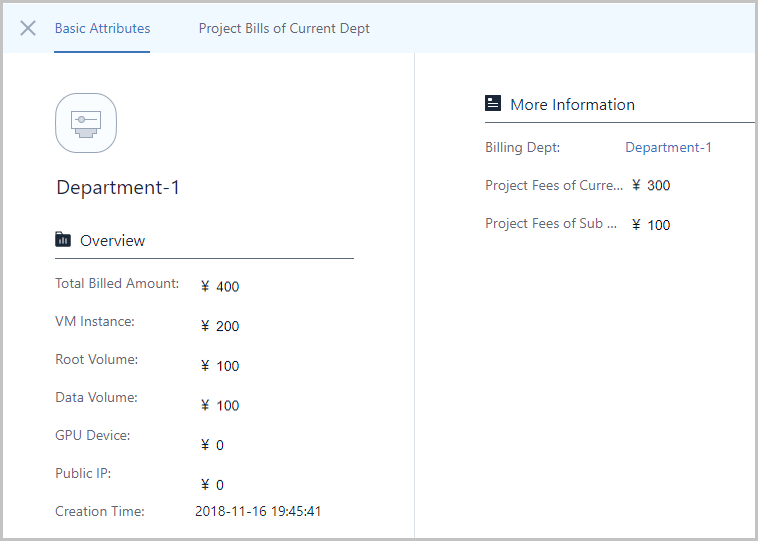
 Note:
Note:
- Project fees of the current department: Only displays the total billed amount of the projects added to the current department.
- Project fees of subsidiary departments: Displays the total billed amount of the projects added to all subsidiary departments.
Billing Details
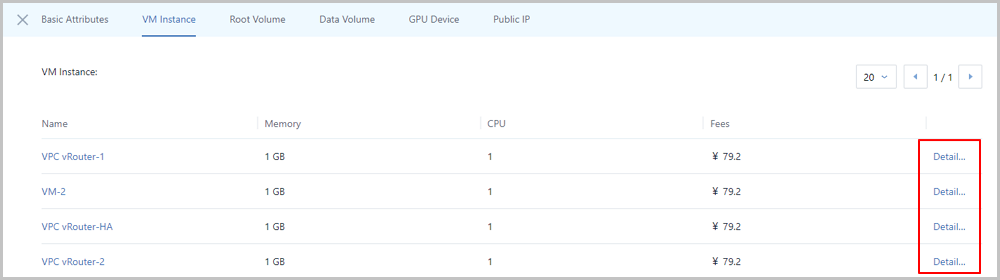
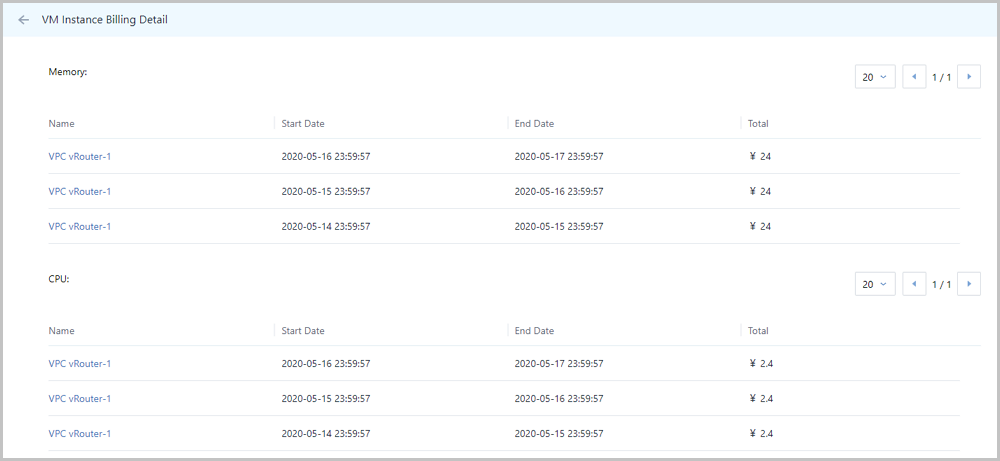
 Note:
Note:
- Resource bills are generated at a specified time, not in real time. By
default, the system generates bills at 00:00 on a daily basis. You can set
the bill generation time as needed. The method is as follows:
Go to , locate The time point of billing generation, and click the Edit icon. Default value: 0.
- If you change the pricing list of a project or an account, bills of the associated resources will be generated immediately.
- If you delete a up-to-date historical price in a pricing list, bills of the associated resources will be generated immediately.
- The billing details, such as the bills of VM instances, root volumes, data volumes, GPU devices, and public IP addresses, in an account can be viewed by regular accounts and project members.
More Information
-
If you turn off the Switch for Billing in global settings, the Cloud will stop billing the resources, and no new bills will be generated.
- When a VM instance is deleted but not expunged (completely deleted), compute resources, such as the CPU and memory, and IP resources, such as the public IP (flat network), will be released immediately. Therefore, the CPU, memory, and public IP resources are no longer billed.
- When a VM instance or volume is deleted but not expunged, the VM instance or volume still occupies the physical storage resources (root volume and data volume). Therefore, the root volume and data volume continue to be billed until the corresponding VM instance or volume is completely deleted.
- A VM instance in the Stopped state still occupies storage resources and IP resources. Therefore, the root volumes, data volumes, and public IP (flat network) will continue to be billed.
- An uninstantiated VM instance is not billed. However, the VM instance will be immediately billed once instantiated. For example, a project or an account has an instantiated data volume, and does not attach the data volume to a VM instance. In this case, the data volume is still billed.
- Change the resource owner: The fees generated before the resource owner changed are retained in the old accounts and projects, and new fees will be charged for the new accounts and project after the resource owner changed.